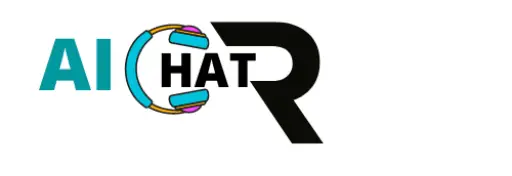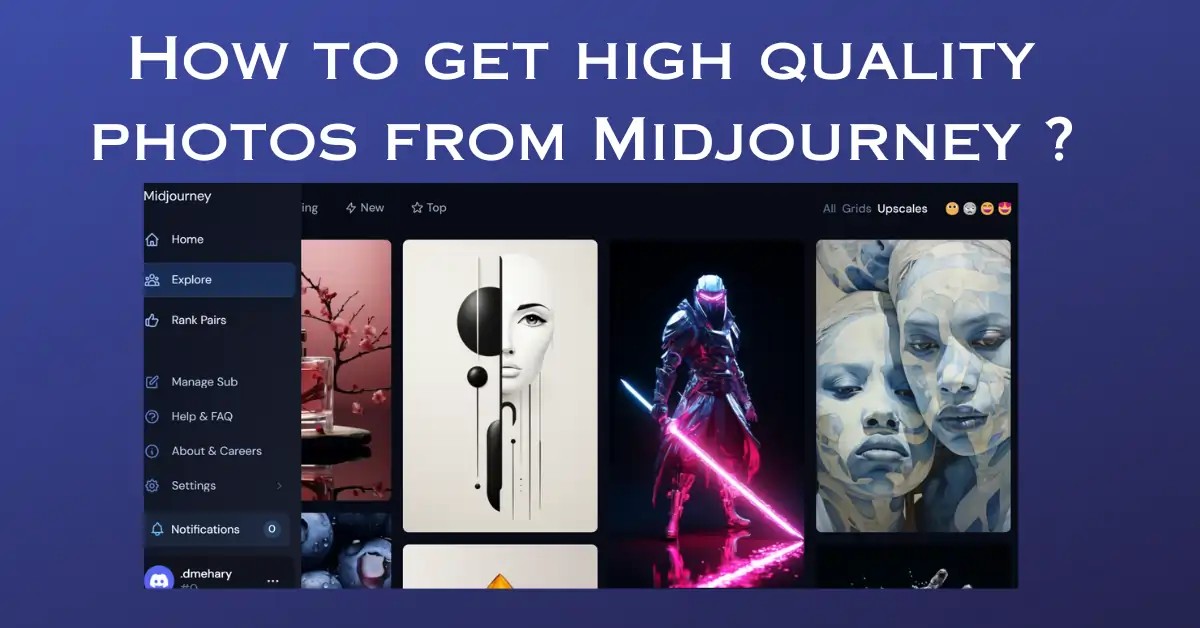Midjourney is a generative AI platform that allows you to create stunning images from text prompts. However, you may wonder how to get high quality photos from Midjourney that are suitable for printing, sharing, or displaying. In this blog post, I will share some tips and tricks on how to improve the resolution and image quality of your Midjourney creations.
Resolution
Resolution is the number of pixels that make up an image. The higher the resolution, the more details and sharpness you can see in an image. However, Midjourney has some limitations on the resolution of the images it generates. By default, Midjourney generates 1024×1024 images, which translates to one-megapixel. For comparison, most smartphones capture images with at least 12 megapixels. This means that Midjourney images may look pixelated or blurry when you zoom in or print them.
To increase the resolution of your Midjourney images, you have two options:
- Use the –quality or –q parameter: This parameter changes how much time is spent generating an image. Higher-quality settings take longer to process and produce more details. Higher values also mean more GPU minutes are used per job. The quality setting does not impact resolution. The default –quality value is 1. You can add –quality <value> or –q <value> to the end of your prompt, where <value> is a number between 0 and 10. For example, a dragon –q 5 will generate a more detailed image of a dragon than a dragon.
- Use the upscale feature: This feature allows you to increase the resolution of your existing Midjourney images. You can only upscale an image once you have done at least the basic upscale of an image. You cannot upscale straight to the max. You can upscale your image by clicking on the “Upscale” button on the top right corner of your image. You have three options for upscaling:
- Upscale: This option increases the resolution of your image from 1024×1024 to 1664×1664, which translates to 2.7 megapixels.
- Upscale to max: This option increases the resolution of your image from 1664×1664 to 2048×2048, which translates to 4.2 megapixels.
- Beta upscale redo: This option increases the resolution of your image from 1024×1024 to 2048×2048, which translates to 4.2 megapixels. However, this option also regenerates your image from scratch, which means that it may look different from your original image.
Image quality
Image quality is the subjective perception of how good an image looks. The image quality depends on many factors, such as color, contrast, brightness, noise, artifacts, etc. However, Midjourney images may suffer from some quality issues, such as a lack of realism, inconsistency, distortion, or artifacts.
To improve the image quality of your Midjourney images, you have two options:
- Use a third-party upscaler: A third-party upscaler is a software or service that uses AI to enhance the quality of low-resolution images. A third-party upscaler can not only increase the resolution of your Midjourney images, but also improve their color, contrast, sharpness, and realism. Some examples of third-party upscalers are Gigapixel AI and chaiNNer. To use a third-party upscaler, you must download your Midjourney image and upload it to the upscaler website or app. Then, you can choose the settings and parameters that suit your needs and preferences.
- Use an image editor: An image editor is a software or service that allows you to edit and manipulate images. An image editor can help you fix some quality issues of your Midjourney images, such as noise, artifacts, distortion, or inconsistency. Some examples of image editors are Photoshop and GIMP. You need to download your Midjourney image and open it in the editor software or app to use an image editor. Then, you can use various tools and filters to adjust and enhance your image.
Conclusion
Midjourney is a powerful and fun tool to create amazing images from text prompts. However, if you want to get high-quality photos from Midjourney that are suitable for printing, sharing, or displaying, you need to consider some tips and tricks on improving the resolution and image quality of your Midjourney creations. You can use the –quality parameter or the upscale feature to increase the resolution of your images. You can also use a third party apps to improve your images quality.