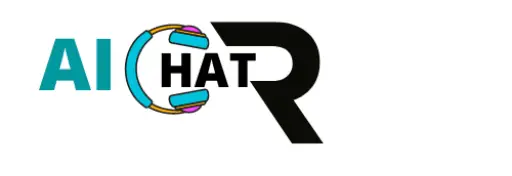One of the most exciting features of Midjourney is Remix Mode. This feature is an enhancement of the feature of variations. The variations feature creates new variations of an existing image. However, the created images are automatically generated from the selected features of the 4 images that mid-journey creates for a set of prompts. When creating variations there is no possibility of directing the characteristics of the new image to be created as desired.
However, remix mode provides the possibility of changing the composition of an existing starting image and using it as part of the new image. Hence you can change the parts of the prompt such as style, color, background, the subject, or any part of the characteristic of the image. Not only this but you can also change the model versions, parameters, or aspect ratio. This is done by adding prompts that will create the way the image is desired with the remix mode active.
How to turn on or activate remix mode?
You can activate it by writing /settings in the prompt area and then clicking enter on your PC. Then the settings will become visible. Then click on the remix mode and it will turn green.
How to use remix mode and change an image’s characteristic to a desired one?
How can the remix mode convert an existing image to a new image with new characteristics?
- The first way is when generating images from a prompt. Midjourney generates 4 images. Then the variation can be done by the buttons V1, V2, V3, and V4. When the remix mode is on the nature of those buttons changes and allows editing the prompt.
- The other way is when an image is upscaled using the U1, U2, U3, and U4 buttons. The upscale image has a button under it that has the title make variations if the remix mode is toggled.
How to change parameters
The midjourney parameters that can be changed with remix mode are aspect ratios, No, Stop, Tile and Video.
The parameters, chaos, Image weight,quality,seed,same seed, and stylize give error messages when used with remix mode on,
Here are some tips for using Remix Mode:
- Be specific with your prompts. The more specific your prompt, the better the results will be.
- Experiment with different parameters. You can change the composition, the colors, the style, or even the subject matter of the image.
- Have fun! Remix Mode is a great way to experiment and to create truly unique images.
Examples of Remix Mode in Midjourney
Here are some examples of what you can create with Remix Mode in Midjourney:
- You can change the composition of an image. For example, you could take a portrait and turn it into a landscape.
- You can change the colors of an image. For example, you could make a sunny day look like a stormy night.
- You can change the style of an image. For example, you could turn a realistic image into a cartoon.
- You can even change the subject matter of an image. For example, you could turn a picture of a cat into a picture of a dog.
The possibilities are endless!
An example of the use of remix mode: step by step procedure
- Write /settings
- Toggle remix mode
- Write a starting image prompt
- Generate first 4 images
- Toggle the variations button
- Edit the image in the prompt area
Conclusion
Remix Mode is a powerful tool that can be used to create truly unique images from an existing image. It is a great way to experiment with different ideas and to learn more about how Midjourney works. If you are interested in AI art, then Remix Mode is a must-try feature.