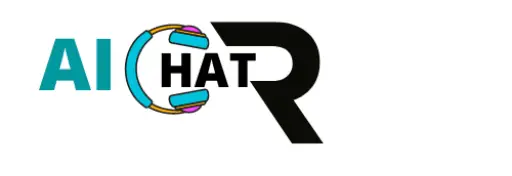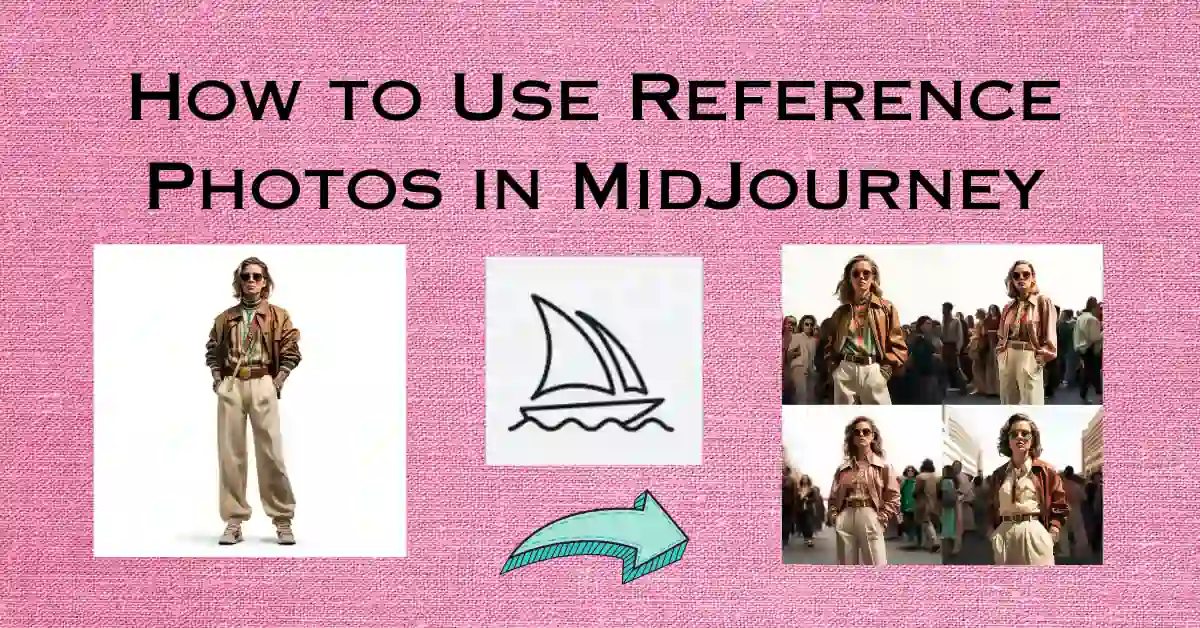MidJourney is an AI art creation software that allows users to combine reference images to create beautiful, unique art pieces. The software is easy to use and supports a range of image formats, including jpg, png, gif, and bmp. It also allows users to adjust the intensity of the transformation, so they can create art with a range of styles.
If you’re new to MidJourney or want to learn more about how to use reference photos in your creations, then this guide is for you. Here’s everything you need to know:
Uploading Reference Photos
To use reference photos in MidJourney, you’ll need to upload them first. There are two ways to do this:
1. Upload Directly to MidJourney
The first method is to upload your reference photos directly to MidJourney. To do this, simply drag and drop your image files into any of the newcomer channels on MidJourney. Once the upload is complete, click on the image to enlarge it. Right-click the enlarged image and select “Copy Link.” And that’s it! You can now use your reference photo in your creations.
2. Use Third-Party Websites
The second method is to use third-party websites like Imgur or Dropbox to host your reference photos. Once you’ve uploaded your photos to one of these sites, copy the image link and paste it into MidJourney.
Using Reference Photos
Once you’ve uploaded your reference photos, it’s time to start using them in your creations. Here’s how:
1. Add Images to Your Prompt
To include images in a prompt, simply enter or paste the image’s online URL. The web address must conclude with an extension such as .png, .gif, or .jpg. After inserting the image addresses, add any supplementary text and parameters to finalize the prompt.
Example: /imagine [image URL] [your prompt]
Pro Tip: Upload your images to Discord, right-click, and copy the image link for easy access. Alternatively, for increased privacy, direct message the image to the Midjourney Bot to prevent other users from seeing the image.
2. Control Reference Image Influence
If you prefer not to let Midjourney automatically blend your reference image(s), you can write a prompt specifying the desired output. In version 5, you can enhance the influence of your reference image using the parameter “–iw N”, where N is a value between 0.5 and 2. The default is 1.0, so to reduce or increase the influence, try using –iw 0.5 or –iw 2, respectively.
Note: Keep in mind that the output won’t be an exact replication of the input. Reference images serve as influences, and as such, you won’t be able to recreate the precise likeness of a person or object.
3. Recommendations for Effective Reference Image Use
To make the most of reference images in Midjourney v5, consider the following suggestions:
- Adjust the value of –iw between 0.5 and 2 to modify the influence of reference images.
- Tweak the value of –stylize [–s] between 0 and 1000 to decrease or increase the influence of Midjourney’s detailing of the image.
- Lower values are more likely to generate outputs that closely resemble the reference.
- Ensure the URL of your reference image(s) ends with a proper image filename extension, such as png, jpg, or gif.
- Use the same aspect ratio for input images as desired for output images (e.g., 1:1 in for 1:1 out, 2:3 for 2:3 out, etc.) to avoid border issues.
- Select reference images with clear subjects and uncomplicated backgrounds.
- While a single reference image requires a text prompt, multiple reference images can be used without a text prompt.
- Incorporate multiple reference images of the same subject to improve the accuracy of the generated output.
- Choose reference images that already approximate the final image you want to create.
- For instance, it’s easier to render a running figure if the reference image already shows a running pose.
- Midjourney will always generate a brand new image, not an exact copy.
- Expect rough likenesses rather than precise reproductions of people or objects in pictures.
Example of image referencing or image prompting
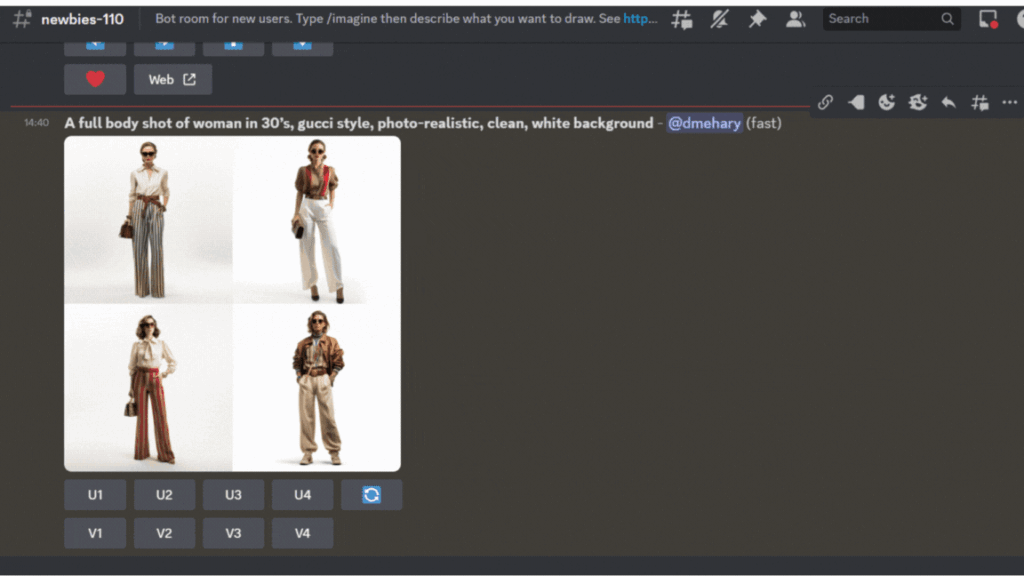
Lets first create an image using prompt below
A full body shot of woman in 30’s, gucci style, photo-realistic, clean, white background.
Adding white background the image generated could become cleaner, that is good for use later as reference.
The image generated is found below.
After the image generated capture the link of the image generated
Use the reference image in new prompt
The image URL is dmehary_A_full_body_shot_of_woman_in_30s_gucci_style_photo-rea_f24c7890-a9e2-4f7b-9e8f-dc5b452a636a.png (1024×1024) (discordapp.com)
So we will use to generate new images but using the reference image with the URL above
The prompt will be:
dmehary_A_full_body_shot_of_woman_in_30s_gucci_style_photo-rea_f24c7890-a9e2-4f7b-9e8f-dc5b452a636a.png (1024×1024) (discordapp.com) a woman in 30’s gucci style photo realistic, behind a crowd in new york main street – – seed 1678926243
NB: copy and paste the reference image URL directly to the discord prompt area
The generated image from the reference image is shown below
By following these tips and tricks for using reference photos in MidJourney v5, you’ll be able to create stunning art pieces that are uniquely yours.